1.
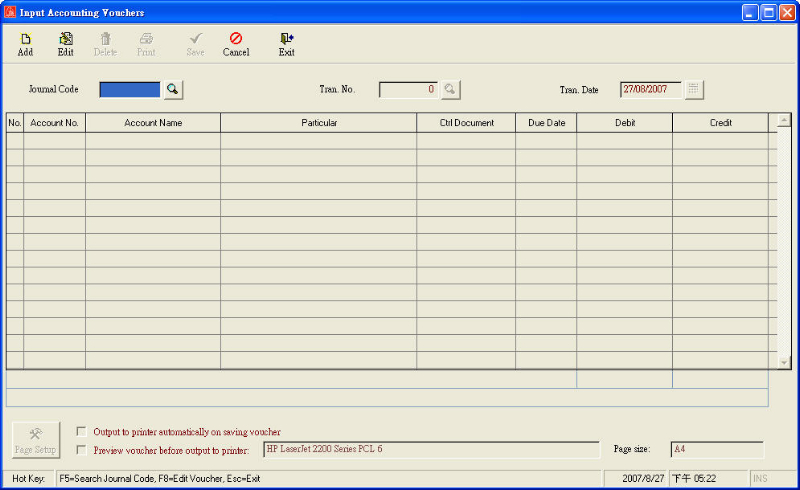
2.
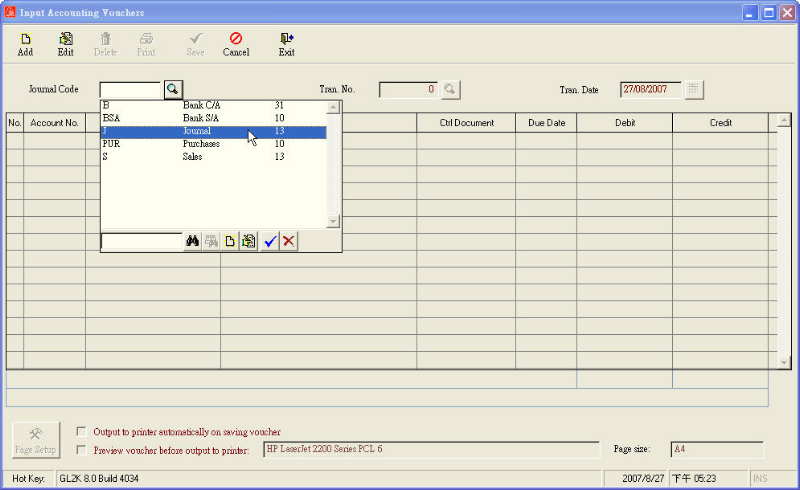
3.
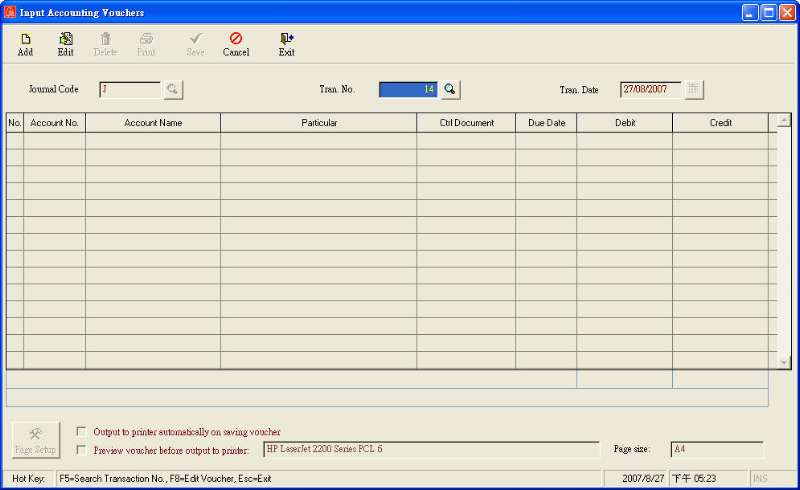
4.
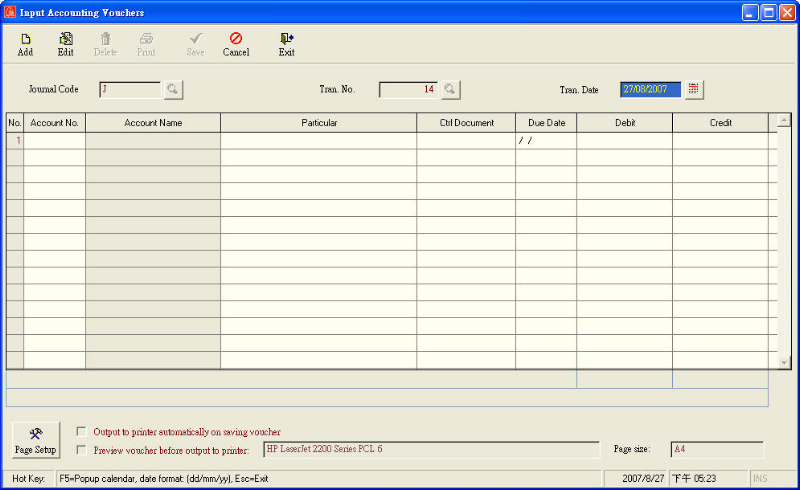
5.
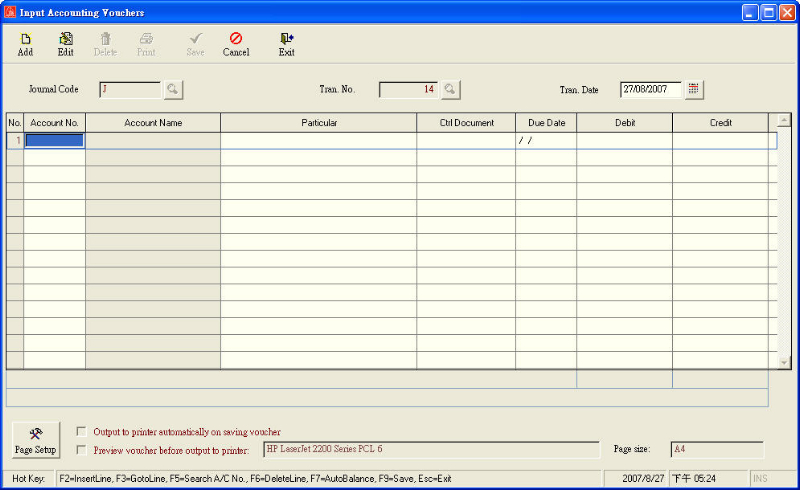
6.
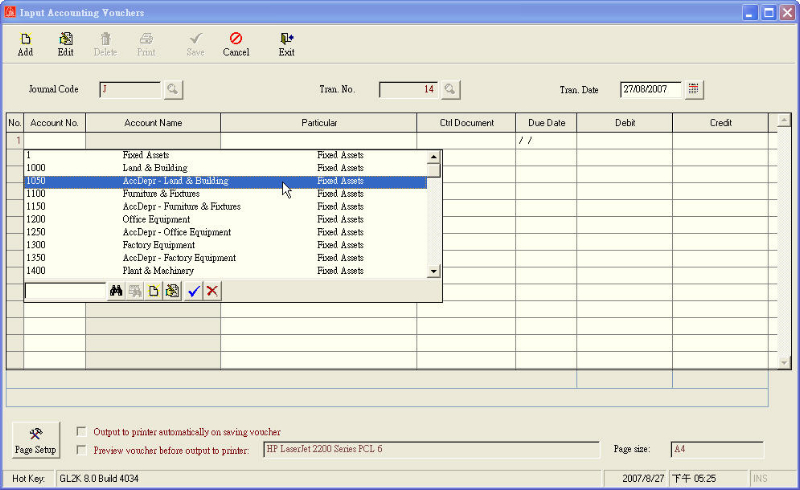
7.
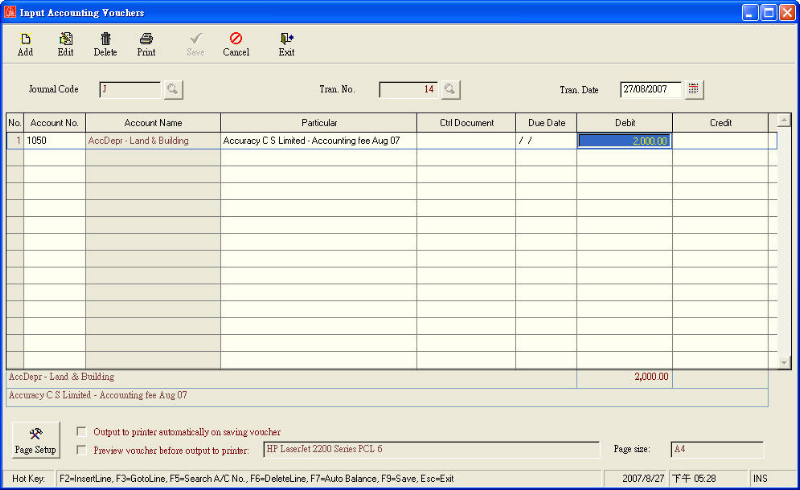
8.
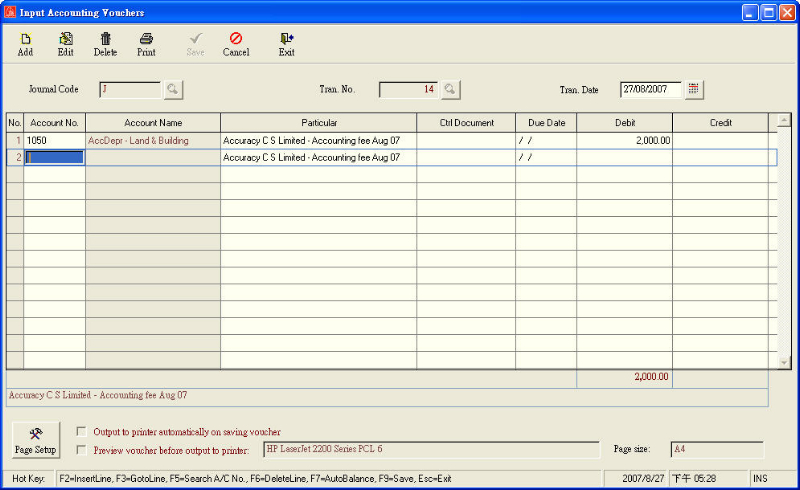
9.
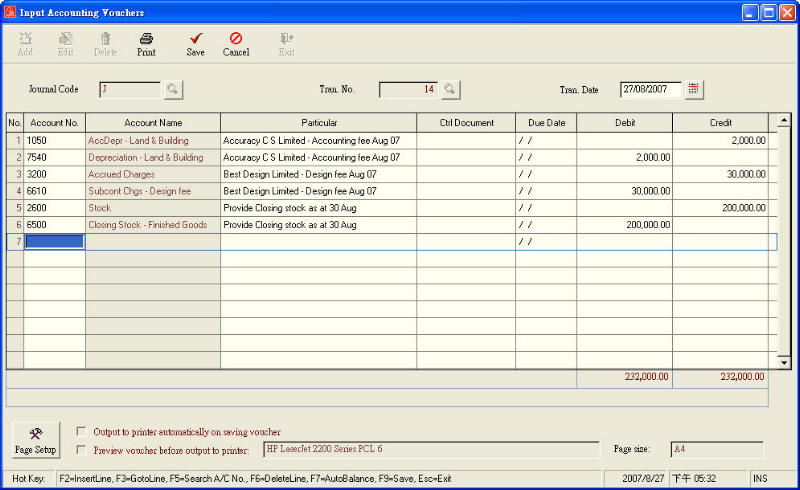
10.
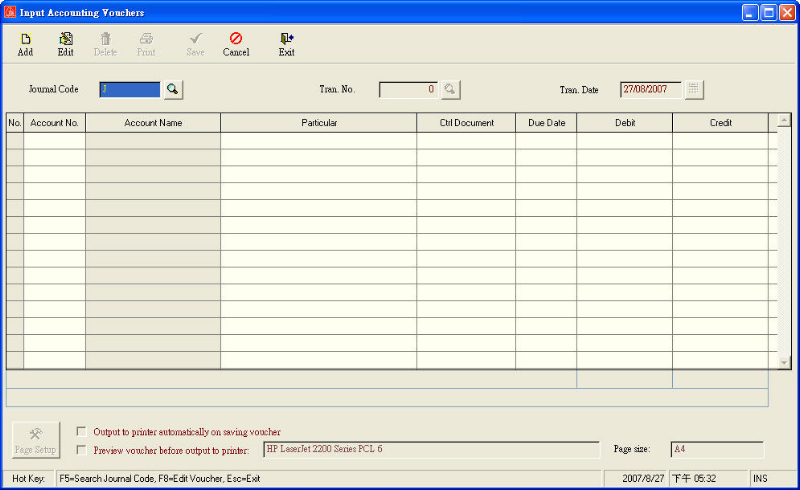
| 1. |
Start the Input Accounting Voucher screen, the system will enter the add mode. |
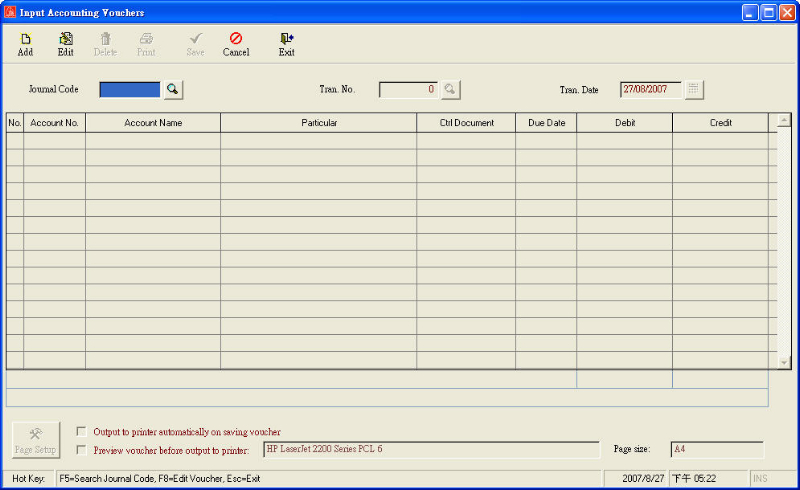 |
|
| 2. |
Enter the "Journal Code", or you may just press "Enter" to choose. |
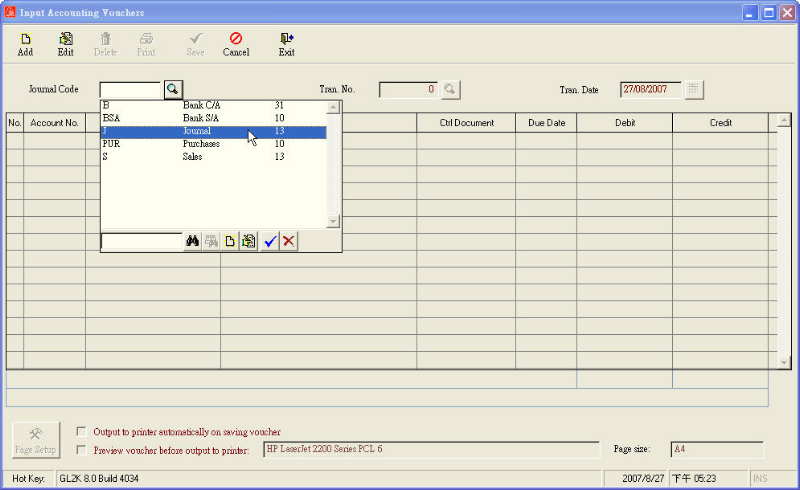 |
|
|
3. |
The system will calculate
the next Tran. No. automatically, users can change it or skip that by pressing
"Enter". |
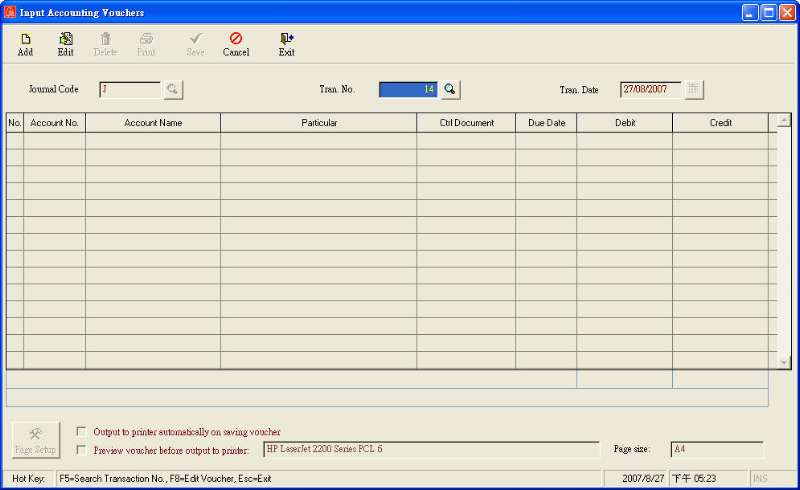 |
|
|
4. |
The Tran. Date is pre-setted
as today, users can change the date anytime or skip that by pressing "Enter". |
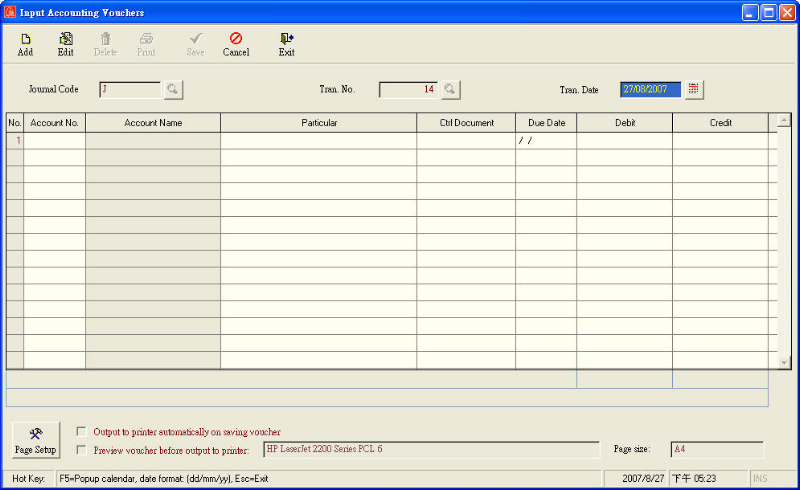 |
|
| 5. |
Enter the General Ledger(debit and credit) page. |
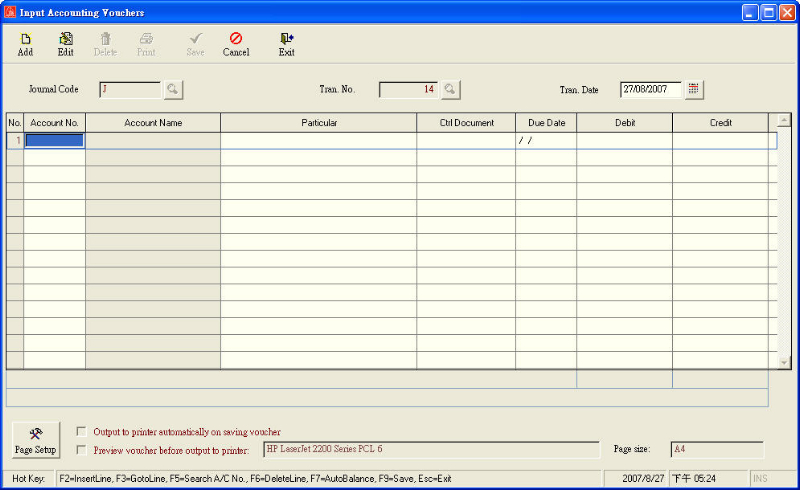 |
|
| 6. |
Enter the Account No., users may enter the No. directly or press "Enter" to choose. |
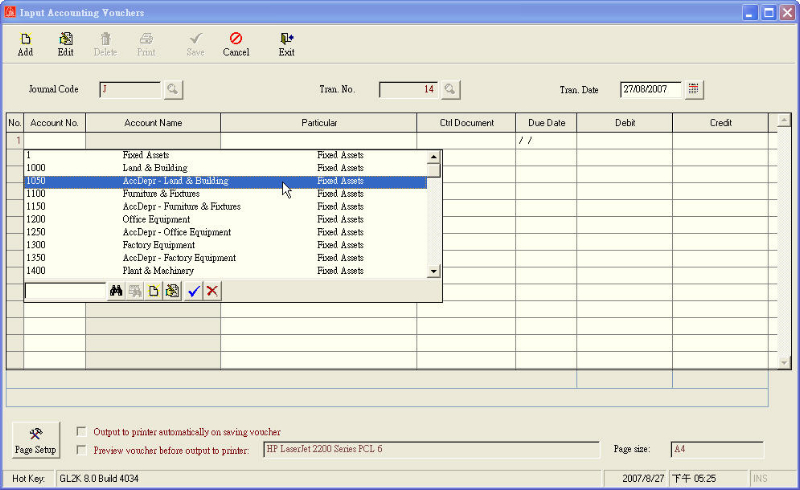 |
|
| 7. |
Enter the information of "Particular", "Debit" and "Credit". |
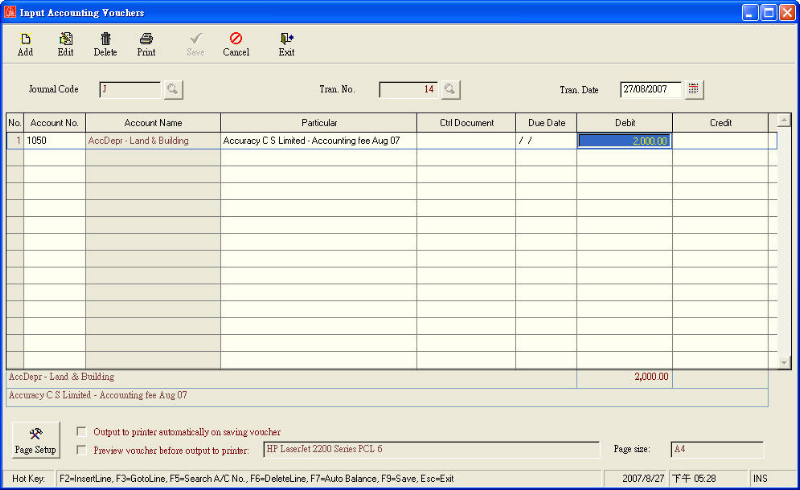 |
|
|
8. |
After entering "Credit" or "Debit", users can press "Enter" to skip to the next row continue entering the new "Account No.". At the same time, the "Particular" of the previous row will be copied to the new row. |
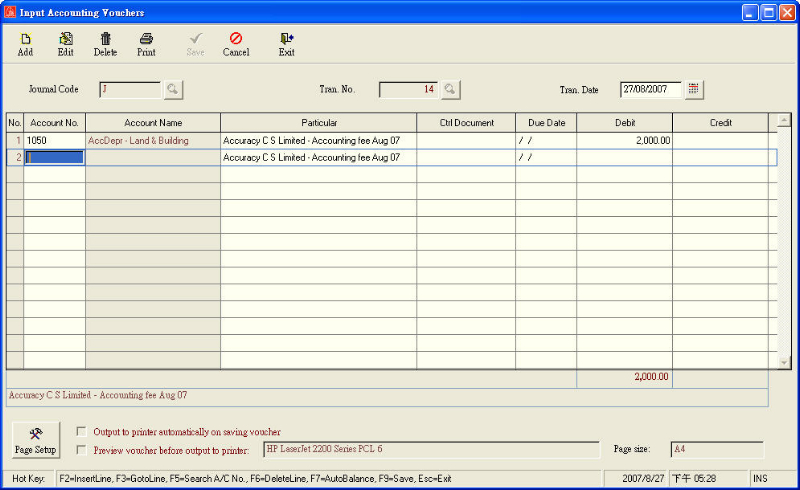 |
|
|
9. |
After the user have entered a number of information and all of the items must be balanced. Then users may press "F9" to save the voucher. Users may also pre-set an auto-print function so that the voucher would print out automatically when saving. |
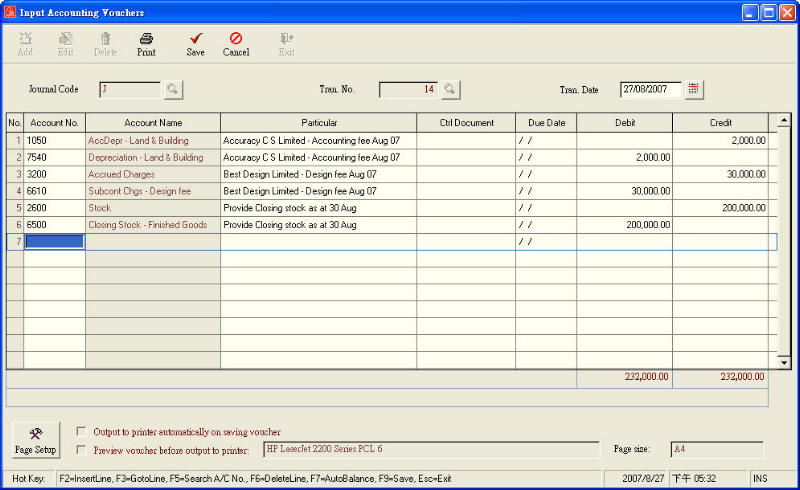 |
|
| 10. |
After the user have saved the voucher, the system would return to the add mode immediately, so that users could enter a new voucher continuously. |
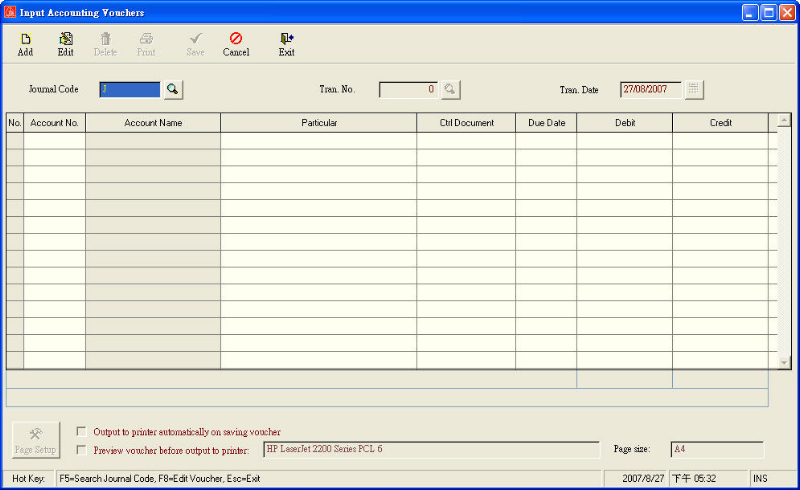 |
|